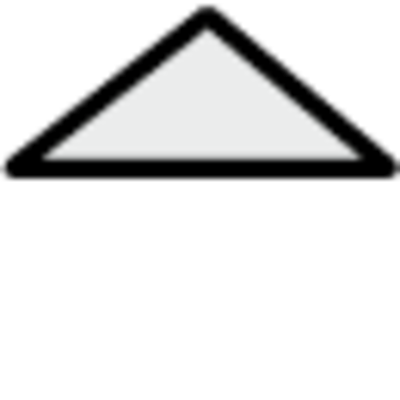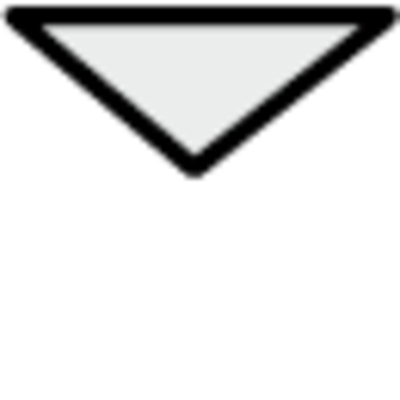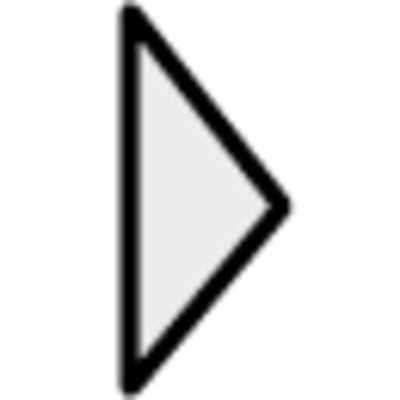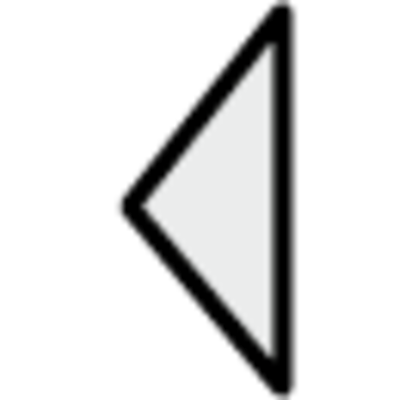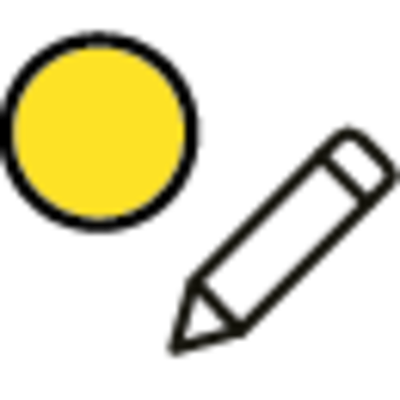Displays, buttons and LEDS
The display has 4 lines with 20 character positions each. The display is backlit. The backlight is switched off, but is activated when the user presses a button. The backlight switches off automatically after a certain period of time without a button being pressed.
Buttons and LEDs
| ARROW UP: Go to the previous line in the menu. (Increase parameter value) |
| ARROW DOWN: Go to the next line in the menu. (Decrease parameter value) |
| ARROW RIGHT: Go to a lower level in the menu. (Move the cursor to the right within the parameter) |
| ARROW LEFT: Switch to a higher level in the menu. (Move the cursor to the left within the parameter) |
| OK: Open/activate menu/setting after selection. (Confirm a parameter value) |
| ALARM: Press this button to display the alarm overview. |
| DELETE: Resets the change to a parameter or cancels it if OK has not already been pressed. |
| ALARM LED: Red LED flashes if the alarm has not yet been acknowledged. After acknowledgement, the LED remains lit until the alarm is reset. |
| INFO LED: Some menus have adjustable values. This is indicated by a flashing yellow LED. The value can be changed by pressing OK. |
There are four levels of access rights. Normal has the lowest access rights for which no login is required. This is followed by the Operator, Service and Admin levels, with Admin having the most rights. Selecting an access level determines which menus are displayed and which settings you can change in these menus.
In the basic level, you can only change the operating mode and have read access to a limited number of menus.
The operator level provides access to all menus except configuration.
The service level provides access to all menus with the exception of the Inputs, Outputs and System submenus of the Configuration menu.
The Admin level grants full read and write authorisation for all settings in all menus.
In the start display, press [▼] repeatedly to the marking arrow on the line
Status of the access rights. Press [►].