User administration: Manage access
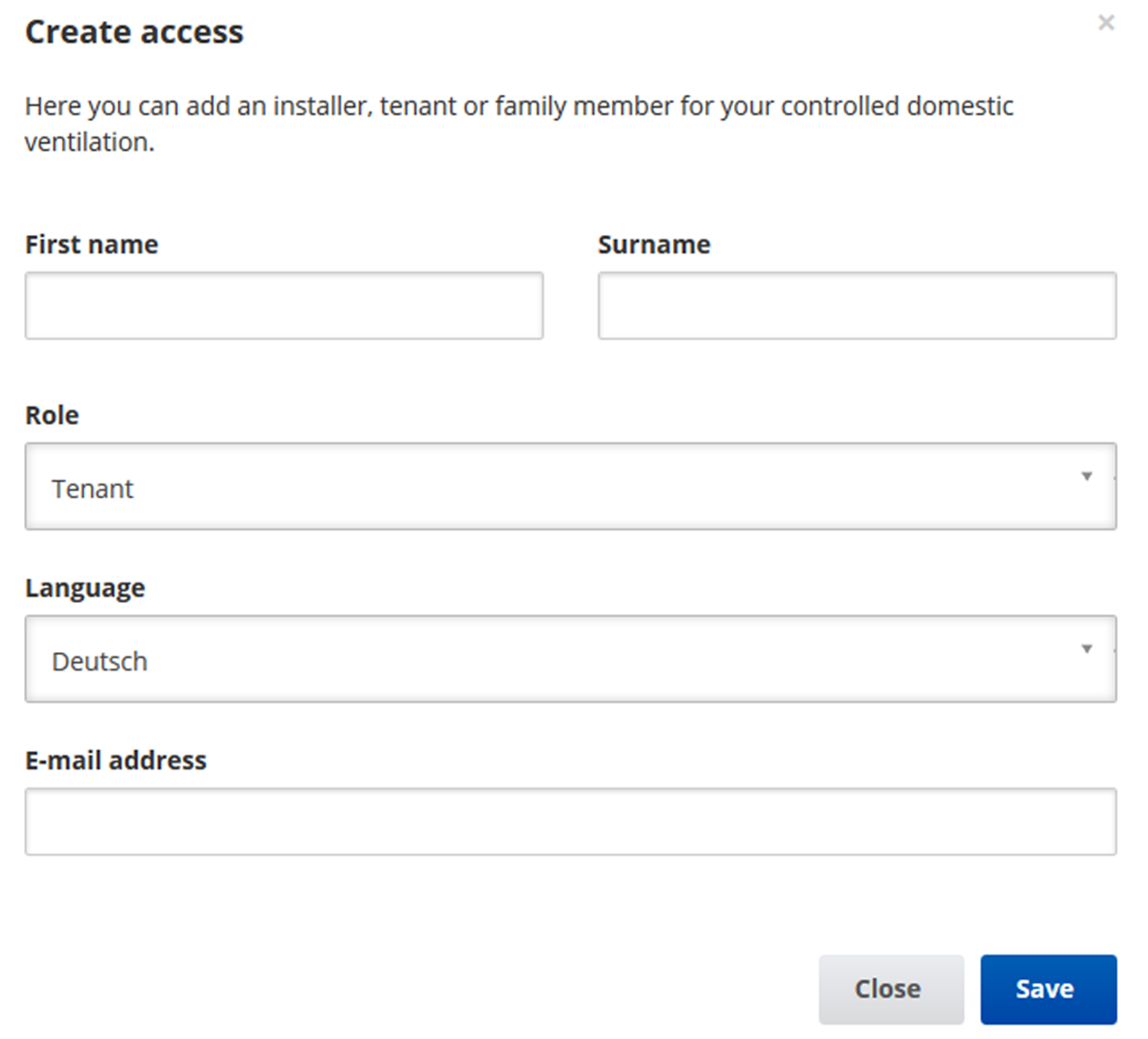
An access is activated in the AIR@home web tool by the owner for the tenant or installer.
The Tenant can make settings with the AIR@home app. The specialist installer receives access to the AIR@home web tool via the internet.
To create an access in My units, select a ventilation unit with Manage and select Access/Create another access. After data entry, press Save.
The tenant can log in to the AIR@home app / the installer can log in to the AIR@home web tool using the access data sent by the manufacturer by e-mail.
To receive a new access token, simply press Generate a new token.
User authorisation for tenants by the owner.
When registering, the owner assigns special tenant authorizations → AIR@home app. To use, the tenant must install the AIR@home app, and log in with his/her e-mail address and password.
 Possible incorrect settings and functions if tenant/specialist installer settings are incorrect.
Possible incorrect settings and functions if tenant/specialist installer settings are incorrect.
When creating the tenant account under roll, tenant must be selected. This prevents the tenant from being able to change important system parameters.
User authorisation for specialist installer by the owner
When registering, the owner assigns special authorizations for specialist installers → AIR@home app. In order to use the AIR@home web tool, the specialist installer must install and log in with his/her e-mail address and his/her password. The specialist installer can use the AIR@home web tool to set the ventilation unit, take measurements and perform commissioning.
 Potential incorrect settings and functions if access authorisation is granted to unauthorised persons.
Potential incorrect settings and functions if access authorisation is granted to unauthorised persons.
Only grant access to the AIR@home web tool to authorized ventilation specialists. If incorrect settings are undertaken, correct functioning of the ventilation unit is no longer guaranteed.
 If the tenant changes, the owner can simply deactivate the password, access to the ventilation unit is then blocked.
If the tenant changes, the owner can simply deactivate the password, access to the ventilation unit is then blocked.